Create Bracket Divisions and Assign Seeds
WHAT IS IT?
PLAYERSPACE allows you to quickly and easily build tournament brackets through our state-of-the-art drag and drop interface. You can choose from a number of stock templates or build your own to suit your needs.
I WOULD LIKE TO...
CREATE BRACKET DIVISIONS
1. To establish your bracket divisions, click the navigation icon in the top left corner
1
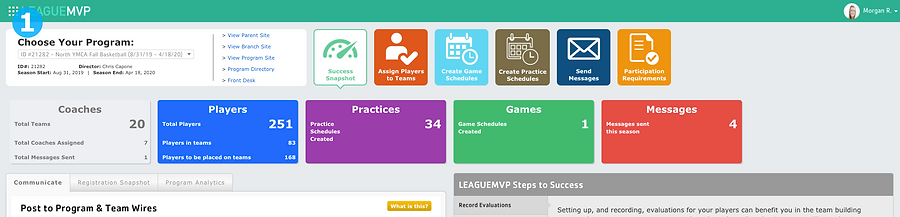
2. Click Add Bracket Divisions
2
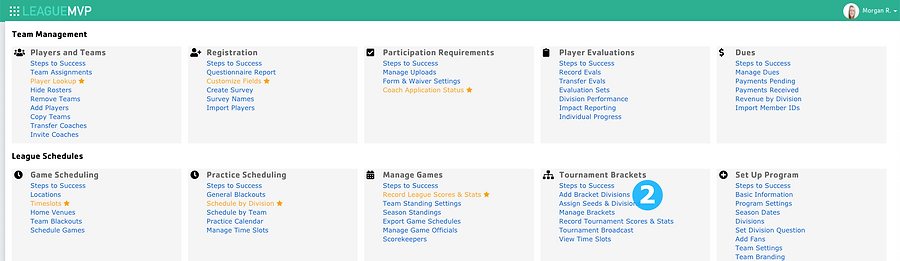
3
3. To add a new bracket division, click the Add Bracket Division button
4. To import the same division names as you used during pool play, click the Import League/Pool Play Division Names button
4
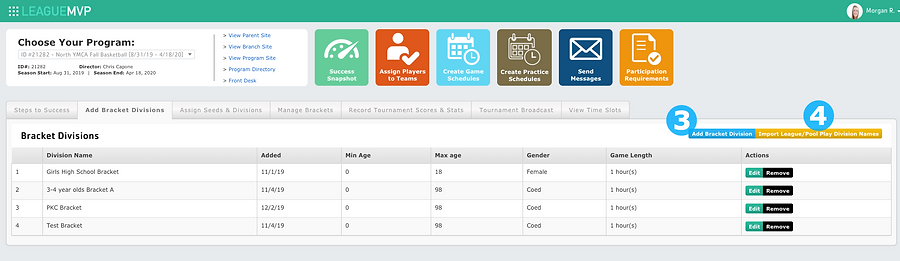
5. Name your division and define your team settings
6. Click the Submit Changes button
6
5
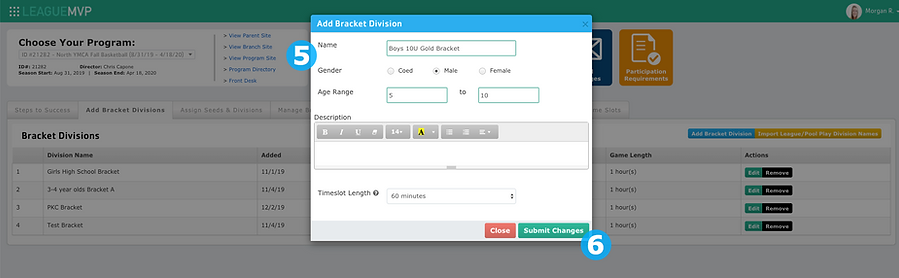
8
7. To change the name or age range of your division, click the Edit button
8. To remove a bracket division, click the Remove button
7
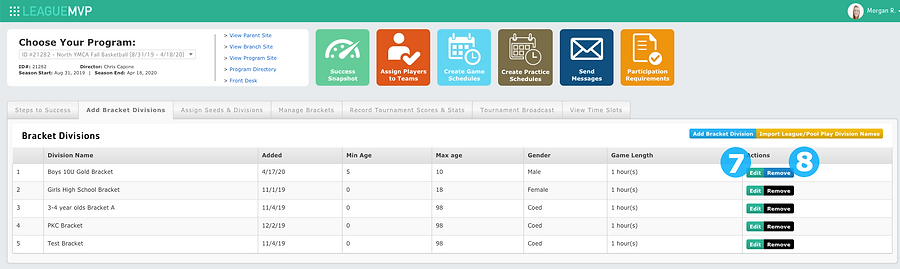
Did this help? If not, click "No" to contact support.
Thank you for your feedback!
ASSIGN SEEDS/DIVISIONS
1. To begin assigning teams to your bracket division, click the navigation icon in the top left corner
1
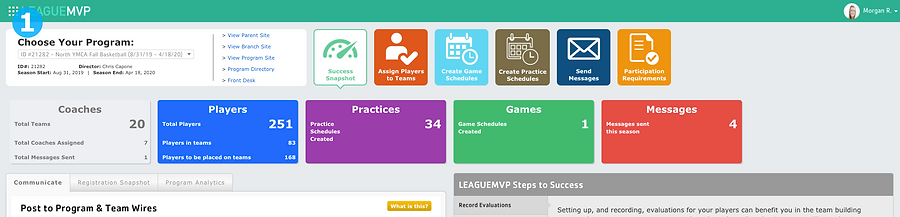
2. Click Assign Seeds & Divisions
2
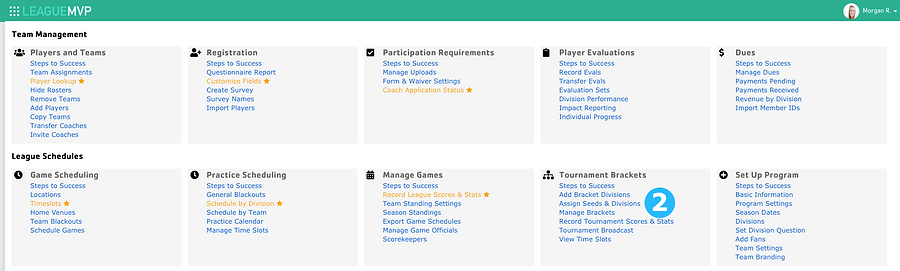
4
3. Select the teams from the Unassigned Teams table
4. Select tournament division
5. Click the Move Team button
3
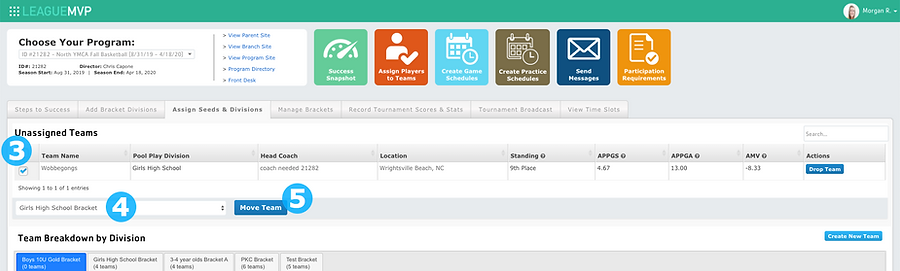
4
5
6. To set seeding, select the seed from the drop down in the Seed column
6
8
7. When all of your seeds are defined, select Set Seed
8. Click the Process Selected Action button
7
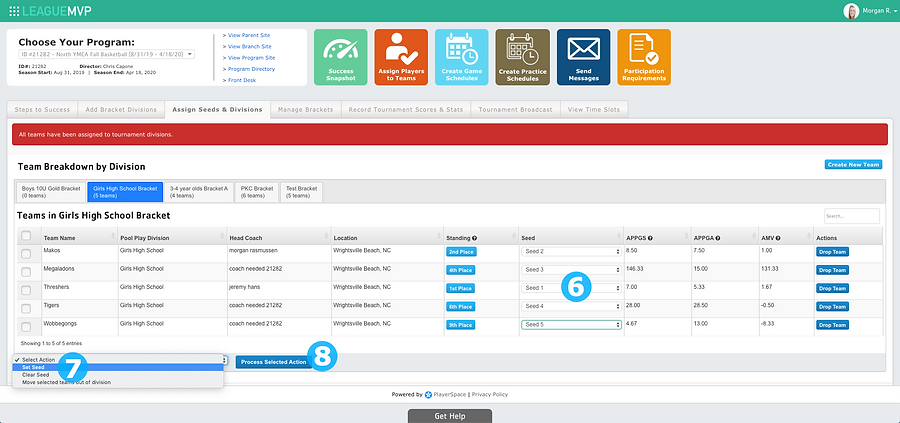
Did this help? If not, click "No" to contact support.
Thank you for your feedback!
CREATE AND MANAGE BRACKETS
1. Under the master navigation list, click Manage Brackets
1
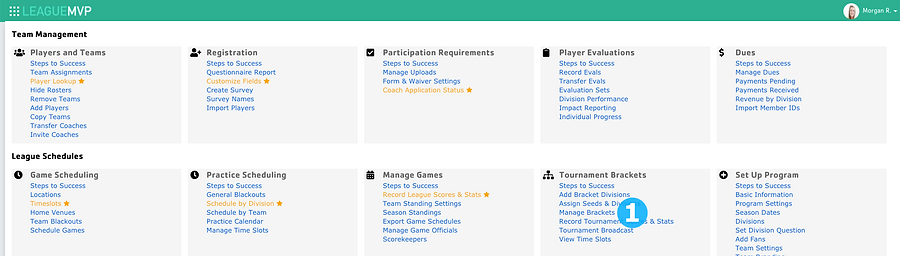
2. Select a bracket division from the drop down
2
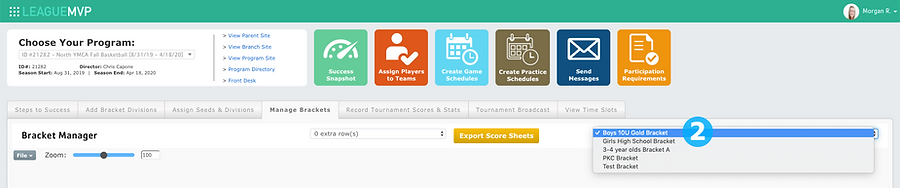
3. Click File > Edit Mode
3
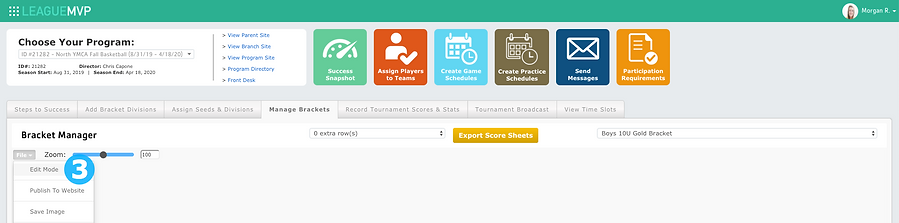
4. Choose a bracket template by clicking the Bracket Templates button
5. Click Select Bracket
5
4

6. Select a bracket template
6
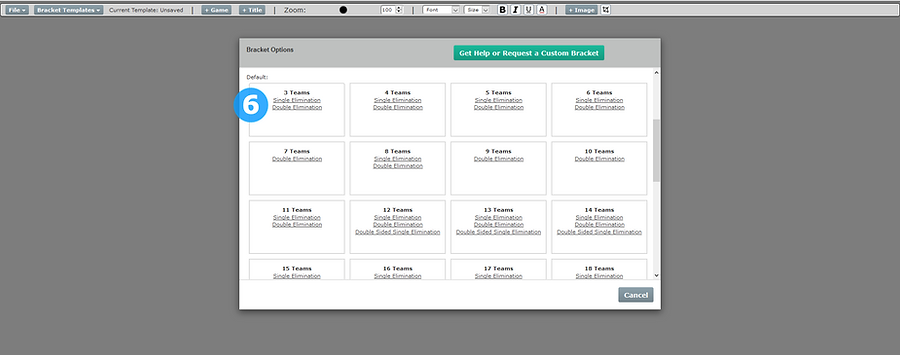
7. Click the drop down next to the home or visitors to assign by Seed, Team, Winner, or Loser
7

8. If you choose to assign by Team, select the team in the dropdown
8

9. Add an additional game by clicking the + Game button
10. Add a Title to your bracket by clicking the + Title button
11. Add an Image to your bracket by clicking the + Image button
10
11
9

12. To schedule a game, click the Schedule Game button
12
9
%2012.png)
13. Select the game day
Note: These are calculated from the timeslots set up for your season. For help on building timeslots, click here
14. Click the Save Changes button
13
14

15. Select your Timeslot
16. Click the Save Changes button
15
16

17. When you are finished, go to File > Save Changes
17
10

Did this help? If not, click "No" to contact support.
Thank you for your feedback!

