

Practice Scheduling
WHAT IS IT?
Practice Scheduling allows you to make unique practice schedules for each team to make sure everyone is ready for the action!
I WOULD LIKE TO...
SCHEDULE PRACTICES BY DIVISION
1. Select your program
1

2. Click the Create Practice Schedules tile
Note: Before you create practices you must have teams created and your venues and locations set up. If you will have more than one team practicing on a field at the same time, you must have locations labeled uniquely as Field 1a, Field 2a, etc. For additional help on locations click here.
2

3. Select the Schedule by Division tab
3

4. Select the Division from the drop-down menu
4

5. Your teams in this division will be listed. Select the practice day, start date, end date, location, start time, and practice length
6. If your teams practice more than once a week, click the Add Row button to add an additional practice
7. To remove a row click the Remove Row button
8. Click the Process Schedule button
6
7
8
5

Did this help? If not, click "No" to contact support.
Thank you for your feedback!
SCHEDULE PRACTICES BY TEAM
1. Select your program and click the Create Practice Schedules tile
1

2

3. Select the division from the drop-down menu
4. Select the team you wish to schedule
3
4

5. Select the location, day of the week and start time
6. Click the Search Timeslots button
5
6

7. Click the boxes next to the dates to add to the practice schedule
8. Click the Add Practices button
7
8

Did this help? If not, click "No" to contact support.
Thank you for your feedback!
1
CANCEL PRACTICES
1. Select your program

2. Click the Create Practice Schedules tile
2

3. Click the Schedule by Team tab
3

4. Select the team
4
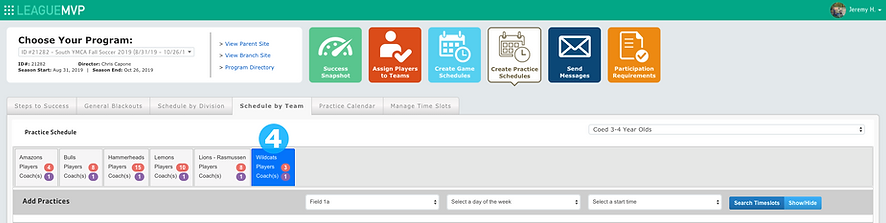
5. Click the dates you wish to cancel
6. To notify team members of practice cancellations, select Yes or No on the toggle
7. Select the Cancel Selected Dates button

5
6
Did this help? If not, click "No" to contact support.
Thank you for your feedback!